When it comes to creating a strong online presence, visuals are key. Especially when 37% of the population are visual learners.
The human brain processes visual content 60,000 times faster than plain text which is why having effective visuals that your target customer/audience in your own business, on your site or blog, is going to be a game-changer for you.
What about if you aren’t a designer or don’t want to spend your precious time in the weeds trying to figure out the perfect designs to create for your business?
Usually, you’d hire out these tasks but not all businesses necessarily have the budget.
That’s where a tool called Canva comes in.
What is Canva?
Canva can be an extremely valuable asset to your business when it comes to creating visual content. By using Canva, you can create designs that are both professional and impactful.
The different types of visual content and designs that you can create in Canva are:
- Social media posts and story posts including video
- Video content
- Marketing designs like logos, business cards, flyers, and more
- Presentations
- Resumes
- Graphs
- Planners
- Calendars
- Custom prints for T-shirts, mugs, and other items
- Stickers and labels
- Photobooks
- Invitations and greeting cards
- And more
Canva even has other features that help you schedule out the new content you’ve just created like their Content Calendar and direct integration with several social media platforms that allow you to directly post from Canva.
The coolest thing about Canva is that you can get started using the tool for completely free and you don’t even have to pay for the premium version after a trial period unless you want access to premium features like their Brand Kit.
How to Use Canva for Your Business
You can use Canva to create professional visuals for your website and social media platforms, but it doesn’t stop there.
You can also use Canva to create your digital products, educational products, and freebies, create templates to sell to others on Etsy, use it to manage other businesses’ social media accounts or plan their marketing, use it to film a presentation to later put on YouTube, and more.
The sky’s the limit with what you can do with Canva. The more creative you use it, the more possibilities will start opening up for you within the tool.
Canva is one of my favorite tools to use for my business because of the wide array of templates that they offer within the tool for absolutely any content type. It’s so easy to use that as a new user you can easily bring up one of their templates and plug and play your branding and content without all the time that a learning curve takes on other apps.
It also allows you to easily share your designs with others, making it easy to get feedback and collaborate with team members.
1. Make a library of templates and designs.
Yes, Canva has its library of templates and designs that you can use as a starting point. You can also create your own in the tool with your branding, and then save them in a folder within Canva for future use.
When you have a library of templates and designs that you can easily access, it makes it easy to create high-quality content without having to start from scratch every time.
2. Use Canva to create visuals for your social media posts.
A great way to use Canva is to create visuals for your social media posts. In addition to helping you create visually appealing posts, Canva can also help you to create posts that are on-brand and adhere to your company’s visual style guide.
You can also create other social media posts like stories, video content for IG Reels and TikTok, and more. Save your posts in a folder to come back to so you can reference them for future templates to make your life even easier.
3. Use Canva to create presentations.
Canva can also be used to create presentations. This can be a great way to stand out from the competition and make a good impression on potential clients or customers.
I love using Canva to create content that I use in webinars and then after the live recording, the webinar stays up for folks to purchase the replay which creates another semi-passive income stream for me.
You can also record presentations in Canva and upload them to YouTube if tutorial content is something you focus on within your business.
4. Experiment with Canva’s features.
Canva offers a wide range of features, so it’s worth experimenting with them to see what works best for you and your business. You may find that you prefer to use certain features over others, or that you can create better content by combining different features.
This will also help you decide if the free version of Canva is enough for you, or if there are some premium features you would be willing to pay for.
My favorite premium features in Canva are the Brand Kit feature and the “Share as template” feature. The brand kit keeps all of my branding assets for easy reference like my brand colors, fonts, and logo while the share as template feature is necessary for me to use when I create social media templates to sell on my site or Etsy.
5. Use Canva to create marketing materials.
Canva can also be used to create a variety of marketing materials, such as flyers, posters, and even email newsletters. This can be a great way to promote your business and reach new audiences.
You can also mock up landing pages and email marketing assets in the tool for future marketing campaigns. Share with your team to easily collaborate and provide their feedback, and schedule the content for publishing – easy as that!
6. Use Canva to create brand assets.
Canva can also be used to create a variety of brand assets, such as logos, fonts, and colors. This can help you to create a cohesive visual identity for your business.
If you have the premium version of Canva, you can save these within your brand kit and make it easier for the whole team to work together and create assets that are on-brand.
Get Creative With Canva
There is so much you can do in Canva and this article only scratches the surface.
Even though Canva can do a lot, it can’t do everything. There are some limitations that if you have the need, you may have to explore other graphic editing and video editing tools to supplement for any features missing in Canva.
The best way to find out all you can do in Canva and if it’s right for you and your business is to test it out for yourself.
Let us know how it goes!






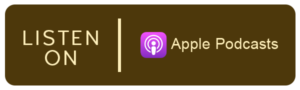
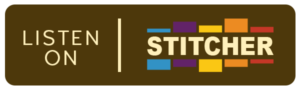
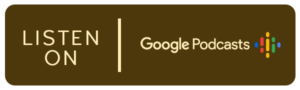
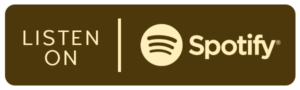

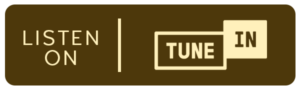
0 Comments